How To Install Font On Windows
- Open the font folder
- Double-click on the font file, such as “Sinthya.otf”
- Click Install

How To Install Font On Mac
- Open the font folder
- Open one of the files, such as “Sinthya.ttf.”
- Click Install Font in the bottom right corner.
NOTE: Once you install the font, the font will be available on any design software, such as adobe illustrator, CorelDRAW, Photoshop, Cricut, etc.
How To Access Special Character/Swashes On Windows
- Go to the search menu and type “Character Map” and open it.
- Select the font.
- Go to “Group by” => “Unicode Subrange” => “Private Use Characters”.
- Select the character that you want.
- Click Select and Copy, then Paste into your design software.
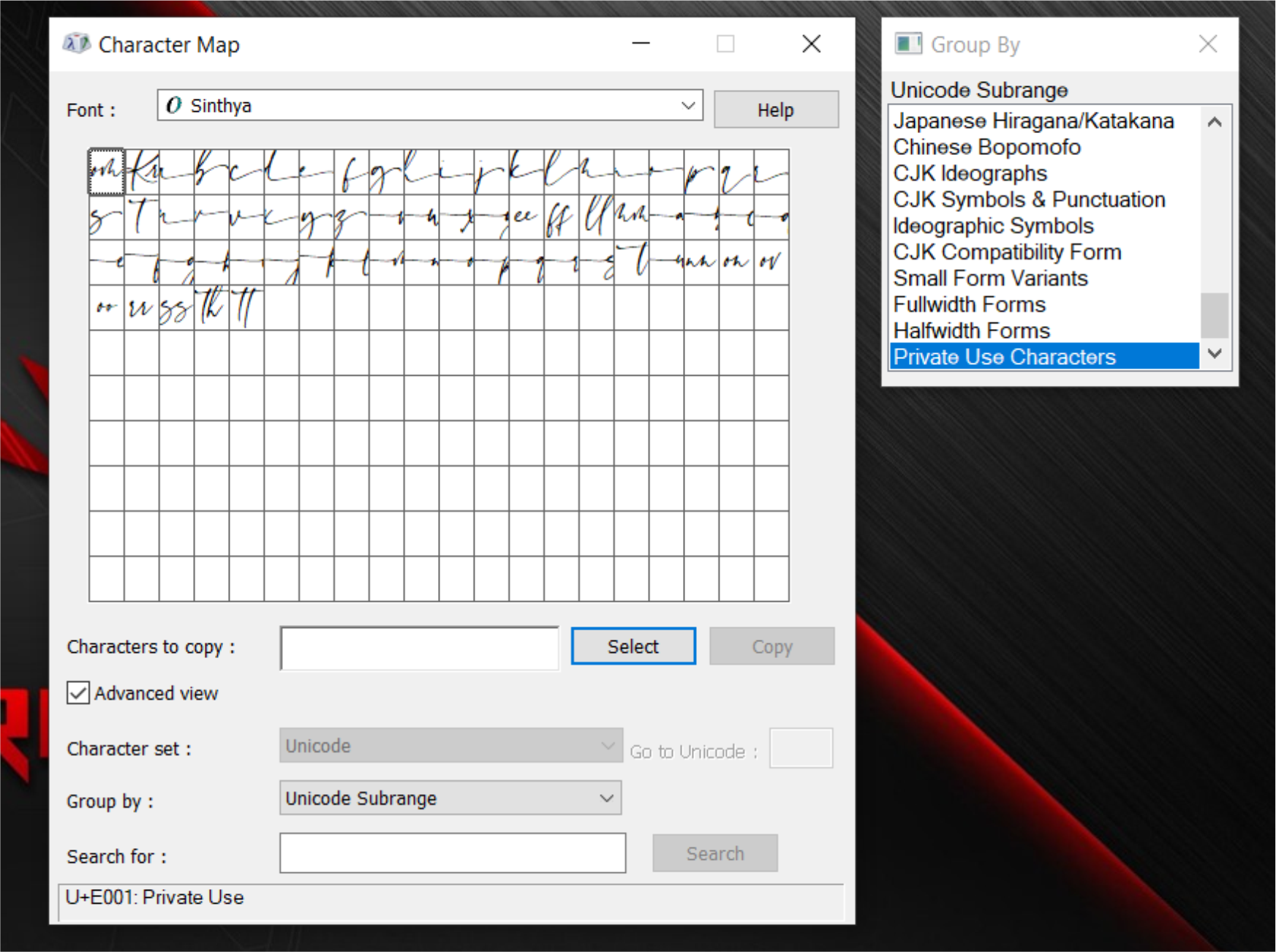
How To Access Special Character/Swashes On Mac
- Launch Font Book on your Mac using Spotlight search.
- Select the font.
- Find the Glyph you want to use by scrolling down in the list.
- Copy the Glyph by going to Edit > Copy or pressing Cmd + C.
- Paste the Glyph into the design software of your choice using Edit > Paste or Cmd + V.
